
Printing on the wrong side of sticker paper can waste both time and money. To print on sticker paper correctly, always use the glossy, smooth, or blank side. The printable side of sticker paper feels slick and shows no grid or brand marks. A quick test print helps ensure stickers look sharp. Vinyl sticker paper also follows this rule. If unsure, check before printing stickers to avoid mistakes. Printing on the right side ensures every sticker looks its best, and stickers will stick properly every time.
Key Takeaways
Always print on the glossy or smooth side of sticker paper. This helps your stickers look bright and clear. Stickers will also stick better this way.
Put sticker paper in the printer the right way. Follow the printer instructions. Make sure you use the correct side. Change printer settings to stop jams and bad prints.
Use inkjet printers with the right settings for vinyl sticker paper. Do test prints first. This checks if colors and lines look good before you print your stickers.
Print on Sticker Paper
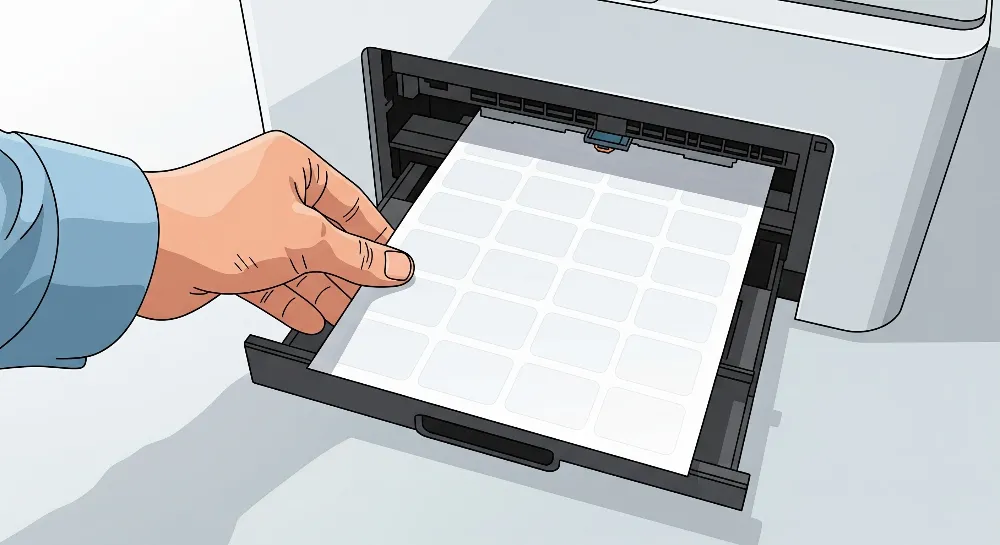
Identify Printable Side
Picking the right side to print on sticker paper is very important. This helps you make stickers that look good. Most sticker paper has a glossy, smooth, or blank side for printing. This side does not have any grids, logos, or brand names. Many people wonder, “glossy sticker paper which side to print?” The answer is easy. You should print on the glossy or smooth side.
Here are steps to help you print stickers and find the printable side:
Observe the Packaging
The printable side is usually on top in the box. If you are not sure, look for instructions or pictures on the box.Look for Markings
Some brands put small marks or logos on the back. The side without these marks is where you print.Examine Under Bright Light
The printable side looks brighter and whiter. It has a smoother look than the back.Feel the Texture
The printable side feels smooth. The back feels rough or like paper.The Bend Test
Bend a corner of the sticker paper gently. The back will peel away a little, showing the printable side.The Water Drop Test
Put a drop of water on a corner. The back soaks up the water, but the printable side does not.Damp Test
Wet your fingertip a little and touch both sides. Your finger will stick a bit to the printable side.
Tip: If you do not have instructions, use these ways to find the printable side. Always do a test print on normal paper before using sticker paper.
Many people search for “printable vinyl sticker paper which side to print.” You can use these same steps for vinyl sticker paper, waterproof sticker paper, and other special sticker sheets. Picking the right side makes stickers look bright and helps them stick well.
Loading Sticker Paper
Putting sticker paper in the printer the right way stops jams. It also helps your stickers come out looking great. People often ask, “how to load sticker paper in printer” or “why is my printer not printing on sticker paper.” The answer is often about loading and printer settings.
Follow these steps to load sticker paper:
Use the right side, which may have a logo or label.
Make sure the paper is not too thick for your printer.
Use the bypass or manual tray for a straight path.
Change printer settings to match the paper type and thickness.
Issue | Cause | Consequence |
|---|---|---|
Wrong loading, wrinkled paper, broken parts | Stops printing, causes delays, may break printer, makes users upset | |
Ink or toner streaks | Clogged nozzles, old cartridges, uneven ink | Messy prints, looks bad, wastes ink, may hurt printer |
Fading or uneven ink | Clogged nozzles, low ink, bad ink/toner | Colors look weak, hard to read, looks less nice |
Keep sticker sheets flat so they do not bend or peel early.
Use the bypass tray for a straight path and fewer jams.
Do not put too much paper in the tray.
Make sure paper guides are lined up right.
Keep the printer clean from dust and old ink.
Do not use bent or broken sticker sheets.
Humidity and temperature can change how sticker paper prints. Too much humidity makes paper curl and jam. Heat makes ink run, which causes smudges. Cold makes ink thick, so prints look faded. Keep the room between 68-76°F and humidity between 35-55% for best results. Store sticker paper in its box in a dry, cool place.
If your printer does not print on sticker paper, check the way you put it in, the paper thickness, and the printer settings. Put in one sheet at a time and clean the printer rollers often. These steps help stop jams and make sure stickers print well.
Vinyl sticker paper, waterproof sticker paper, and other special sheets need careful loading too. Always check which side to print on sticker paper before you start. Doing these steps helps you make stickers that look good and last a long time.
Print on Vinyl Sticker Paper
Vinyl sticker paper is strong and waterproof. It is good for stickers that need to last a long time. Many people use vinyl sticker paper outside or on things that get touched a lot. It also works well on curved items. Vinyl stickers do not fade or tear easily. They also do not get ruined by water. Regular sticker paper is fine for short projects inside. But vinyl sticker paper is better when you need something tough and bendy.
Printer Settings
The right printer settings help make stickers look bright and clear. Most inkjet printers work with vinyl sticker paper. Laser printers can melt or warp the paper. Only use a laser printer if the vinyl says it is safe.
Note: Inkjet printers work best for vinyl sticker paper. Pigment-based inks last longer and block sunlight better. Dye-based inks make colors look bright.
To print on vinyl sticker paper, do these steps:
Test the Orientation
Draw an arrow on a normal sheet. Put the sticker paper in the tray. Print a test page to see which side prints. This helps you know which side to use.Load Your Sticker Paper
Put the vinyl sticker paper in the tray. The printable side should face up or down, depending on your printer. Most printers want the sticker paper face down in the back tray. Always check the printer’s icons or manual.Select Printer Settings
Pick ‘Photo Paper’ or ‘High-Gloss Photo Paper’ in the settings.
Use good ink cartridges.
Let the ink dry for 15 minutes before touching or cutting.
Set Bleed Margins
Add a bleed of 0.125 inches to your design. This stops white edges and makes sure the color goes to the edge.Check Alignment
Print a test page on normal paper first. Check if the design and colors look right. Change the design if you need to before using vinyl sticker paper.
Feature | Regular Sticker Paper | Vinyl Sticker Paper |
|---|---|---|
Material | Paper-based, available in matte and glossy | Polymer-based (usually PVC), plastic-like |
Water Resistance | Not waterproof or water-resistant | Waterproof and weatherproof |
Durability | Prone to fading, scratching, tearing, damage from liquids | Smudge and smear resistant, highly durable |
Print Compatibility | Compatible with most inkjet printers | Compatible with most inkjet printers |
Use Case | Indoor, short-term use, items not frequently handled | Outdoor use, frequent handling, curved surfaces |
Price | Less expensive | More expensive |
Tip: Always use printable vinyl sticker paper for stickers. Clean the vinyl before printing. This helps the ink stick and stops uneven spots.
Troubleshooting Tips
Sometimes printing on vinyl sticker paper causes problems. You might see smudges, lines, or feeding issues. Here are common mistakes and how to fix them:
Printer Not Feeding Paper
Check if the vinyl sticker paper is too thick.
Put in one sheet at a time.
Make sure the paper guides fit close to the paper.
Clean the printer rollers to get rid of dust or old ink.
Smudged Prints
Pick the right paper type in the printer settings.
Let the ink dry for 15 minutes before touching.
Use pigment-based inks to stop smudges.
Do not use borderless printing if you see smears.
Ink Smearing or Running
For Epson printers, turn on high speed to use less ink.
For Canon Pixma printers, pick ‘Hagaki’ if glossy settings smear.
Misalignment Issues
Print a test page on normal paper first.
Only use vinyl that says it is printable.
Add a bleed margin so the edges do not get cut off.
Color Problems
Calibrate the monitor and printer for true colors.
Use real ink cartridges for the best look.
Keep vinyl sticker paper in a cool, dry place.
Application Issues
Measure and mark the spot before putting on stickers.
Cut big stickers into smaller pieces to make it easier.
Use a heat gun or hairdryer to make vinyl bend more.
Note: If you ask “how to load sticker paper in printer” or “why is my printer not printing on sticker paper,” check the way you put it in, the settings, and the paper thickness. These steps help stop jams and bad prints.
Vinyl sticker paper works best with inkjet printers and the right settings. Always check the printable side before you print. These tips help you make stickers that look great and last a long time.
Print Stickers at Home

Printing stickers at home gives people control over their designs and lets them create high-quality stickers for crafts, gifts, or business. The process starts with selecting the right sticker paper. People should choose sticker paper that matches their printer and sticker printing needs. Designing your stickers with clear images and bright colors helps make each sticker stand out. Crafting custom stickers at home means checking every step for best results.
Improve Print Quality
People can improve print quality by following these steps:
Set the printer to the highest print quality mode.
Choose sticker paper that matches the printer and ink type.
Prepare design files at 300 PPI and use RGB color space for inkjet printers.
Keep ink cartridges full to avoid color problems.
Allow stickers to dry for 15-20 minutes before cutting your stickers.
Calibrate the printer and monitor for accurate colors.
Store sticker materials in a climate-controlled space.
Tip: Pigment-based inks are the best ink for sticker printing. They last longer and resist fading better than dye-based inks.
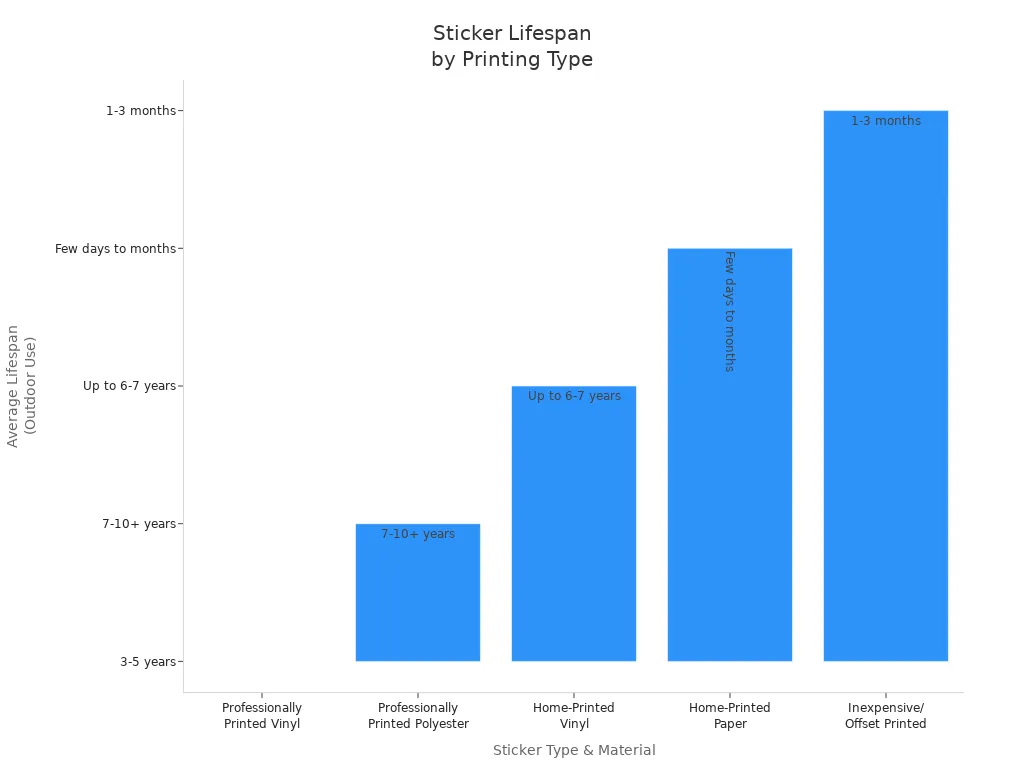
Avoid Mistakes
Common mistakes can ruin stickers. People should watch for these problems:
Misaligned prints happen when the printer head is not set right. Run alignment tests and use compatible sticker paper.
Paper jams often come from poor-quality paper or dust. Store sticker paper flat and clean the printer often.
Poor print quality results from wrong settings or paper. Match printer settings to sticker paper type.
Wet or sticky prints mean the ink did not dry. Wait before cutting your stickers.
Fading or smudging can occur if people handle stickers too soon or use non-waterproof materials. Use printable vinyl sticker paper and let stickers dry fully.
Cause | Solution |
|---|---|
Smudging | Allow drying time, use right ink |
Fading | Use pigment ink, avoid sunlight |
Paper jams | Clean printer, align guides |
People who print stickers at home should always check how to load sticker paper in printer and ask why is my printer not printing on sticker paper if problems happen. Following these steps helps everyone print stickers that look great and last longer.
Printing on the right side of sticker paper saves materials. It also makes stickers look good.
Print a test page first and match it to your sticker sheet.
Check your printer settings and guides before you print.
Always make sure the paper is facing the right way. This stops stickers from printing upside down.
If you double-check the paper and settings, you make fewer mistakes. Your stickers will stick better too. Do you want to stop wasting paper and ink? Visit our website to see our custom labels and stickers. Let our team print them for you!
FAQ
What side should someone print on sticker paper?
The user should print on the glossy, smooth, or blank side. This side has no grids or logos. Always check before printing to avoid wasting sticker paper.
How does a person load sticker paper in a printer?
Insert the sticker paper with the printable side facing the correct direction. Check the printer icons or manual for guidance. This helps prevent jams and improves print quality.
Why is a printer not printing on sticker paper correctly?
Incorrect printer settings, loading the wrong side, or using incompatible sticker paper can cause issues. Adjust settings, load your sticker paper properly, and use the best ink for sticker printing.
