
To print labels on rolls, you need the right printer. You also need the right label materials and design software. You can print labels yourself or order custom roll labels online. Many small businesses use digital printing and smart labels now. This helps them track products and connect with customers better.
The usual steps are to design the label, load the roll, set up the printer, print, and check the result.
In 2024, people want eco-friendly materials and pressure-sensitive labels. They also care about following rules.
People sometimes use the wrong label type or get prints that do not line up. Printer setup can also be hard. Careful planning helps beginners do well.
Key Takeaways
Pick a printer and label material that fits your needs. This helps you get the best results for your business.
Think about your label design before you start. Use clear pictures and the right size. Use software tools to help you avoid mistakes and get good quality.
Put the label roll in the printer the right way. Set up the printer so you do not get jams or crooked labels. This helps your labels look good.
Print a few labels first and look at them closely. This helps you find mistakes early and keep the labels looking the same.
Clean your printer often and take care of it. This helps your printer work well and last longer.
What You Need

Label Printers
Picking the right label printer can help save time and money. The direct thermal printer is the most common for roll labels. The Rollo compact label printer is popular because it works with many roll label sizes. It can print on direct thermal, removable, and weatherproof direct thermal materials. This makes it great for shipping, barcodes, and warehouse jobs.
Tip: Direct thermal printers use special label materials and need less care.
Choosing the Right Printer for Your Business Needs
There are different types of label printers. Each one is good for certain business needs. The table below shows the main choices:
Printer Type | Technology | Best Use Cases | Advantages | Drawbacks |
|---|---|---|---|---|
Inkjet | Liquid ink | Colorful, custom labels | High-quality color | Higher ink cost, slower |
Laser | Toner | Text-heavy, high volume | Fast, durable | Less vibrant color |
Thermal | Heat-based | Shipping, barcodes | Durable, low maintenance | Limited color |
Thermal printers come in desktop, industrial, and mobile styles:
Desktop thermal printers are good for small offices and stores.
Industrial thermal printers are best for big jobs and tough places.
Mobile thermal printers let you print anywhere, like in warehouses or on delivery routes.
Important features to look at are print speed, how clear the print is, and how you connect (USB, Wi-Fi, Bluetooth).
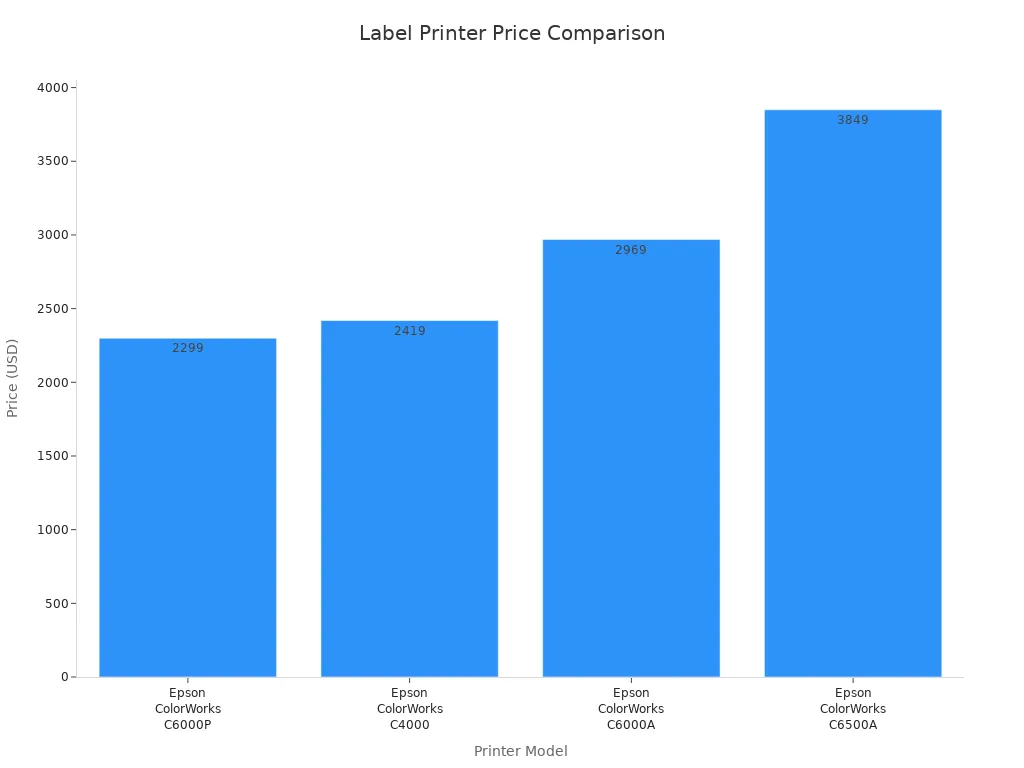
Label Materials
The label material changes how long a label lasts and how it looks. Paper labels are cheaper but best for inside use. They rip easily and do not stand up to water. Vinyl labels last longer and can handle water, oil, and ripping. They are good for outside and tough jobs. Polypropylene labels are another strong choice. They do not get ruined by water or chemicals, so they work well for food, health, and beauty items.
Paper labels: Good for inside and short-term use.
Vinyl labels: Good for outside, tough, or dirty places.
Polypropylene: Good for things that need to resist water or chemicals.
Laminated finishes give more protection for labels in rough places.
Software Tools
Label design software helps people make and print labels easily. Good software has templates, lets you pick sizes, supports barcodes, and helps line things up. Some popular choices are Avery Design & Print, Maestro Label Designer, Canva, Microsoft Word, and Adobe Creative Suite. Some, like Maestro and Avery, work in your browser and have barcode tools. Adobe Creative Suite has more design tools for experts.
Software | Templates | Barcode Support | Ease of Use | Best For |
|---|---|---|---|---|
Avery Design & Print | Yes | Yes | Easy | Beginners, small business |
Maestro Label Designer | Yes | Yes | Easy | Online Labels users |
Canva | Yes | No | Very easy | Creatives, small business |
Microsoft Word | Yes | No | Familiar | DIY users |
Adobe Creative Suite | Custom | Plug-ins | Advanced | Professionals |
Many businesses link label software with their inventory or shipping systems. This saves time and helps stop mistakes.
Pick software that works with your printer and label size for the best results.
How to Print Labels

Printing labels on rolls has a few main steps. Each step helps the labels look nice and last longer. If you follow good steps, you can avoid mistakes and get better labels.
Design Preparation
Planning your label design is very important. Experts suggest these steps for making labels for roll printing:
Use clear images, like JPEGs over 300 dpi, so the label looks sharp.
Put the logo in the middle or at the top so people see it first.
Measure the product container before you start. This makes sure the label fits right.
Use ruler tools in the software to line up the pictures and words.
Make your design in CMYK color mode for the best colors.
Use vector graphics instead of raster images. This stops the design from getting blurry when you change the size.
Check the rules for labeling, especially for food or health products.
Tip: Always check your design and print one sample label first. This helps you find mistakes before printing a lot.
Load Label Roll
Putting the label roll in the printer the right way stops jams. These steps help you load the roll:
Put the label roll in the holder. Make sure the labels face the right way.
Feed the end of the label through the slot as the manual shows.
Close the compartment tightly.
Make sure the roll is tight so it does not come loose.
Professional Tip: Check that the roll is lined up and not too loose or tight. A loose roll can jam. If it is too tight, the labels might rip.
Printer Setup
Setting up the printer the right way is important for good labels. The steps can change by printer, but these are common:
Slide out the media guide.
Feed the label roll under the dancer assembly, media sensor, and printhead.
Move the media guide so it just touches the label roll.
If you use thermal transfer labels, put in the ribbon as told.
Lower the lever to lock the printhead.
Close the media door.
Pick the right collection method in the printer settings.
Press PAUSE to start printing.
Calibrate the sensors for the best results.
Print a test label to check if everything works.
Tip: Install the right printer drivers and set the label size and material. This helps stop problems like crooked prints or bad quality.
It is important to match the label material to the printer type. Paper labels work with inkjet and laser printers but do not last in wet or rough places. Polypropylene and vinyl labels last longer and resist water, oil, and chemicals. Using the right label and printer stops jams and smudges. It also keeps the printer safe and the labels easy to read.
Print Labels
Once you set up, you can print labels. Start with a small batch to check for problems. Watch the printer to catch jams or misfeeds early. Change the settings if the labels do not line up or the colors look wrong.
Use the right label material for your printer to get good prints.
Look for warning lights or error messages on the printer.
Keep extra labels and supplies close by so you do not run out.
Professional Tip: If you print a lot, stop sometimes to check the labels and clean the printer.
Check Quality
Checking the labels makes sure they are good. Experts suggest these checks:
Look at each roll during converting to make sure it is right.
Use machines to find mistakes if you have them.
Have the shipping team check the labels before sending them out.
Compare each batch to the first approved label to keep colors the same.
Save samples from different times to track problems.
Have trained staff watch the process and fix problems fast.
The rewind operator should find and fix printing mistakes and cut out bad labels.
Check the wound rolls to make sure they are tight and the core is good.
Make sure the labels match the job ticket and are packed tightly for shipping.
Tip: Keep finished labels in a cool, dry place so they do not get ruined.
Some common mistakes are using blurry images, picking the wrong label material, or not setting up the printer right. These mistakes can make the labels look bad, peel off, or jam the printer. Testing the labels and following these steps helps you avoid problems and get labels that work well.
Troubleshooting & Tips
Common Issues
Many businesses have problems when printing labels on rolls. These problems can slow work or waste labels. Here are some common problems and ways to fix them:
Scratched printheads happen with rough label surfaces. Using better labels helps stop this damage.
Ink buildup happens if ink from old labels stains the printhead. Cleaning often and testing inks keeps the printhead clean.
Sticky glue left behind comes from labels wound too tight. Winding labels right and cleaning often lowers this risk.
Peeling edges mean the glue does not fit the place or use. Picking the right glue keeps labels stuck.
Barcodes fade when heat-sensitive labels face hot or cold. Strong thermal labels work better in these places.
Weak label-ribbon match makes barcodes rub off. Matching labels and ribbons helps them last longer.
Paper jams happen from wrong settings or dirty rollers. Setting the printer to “plain paper” and cleaning rollers stops jams.
Alignment problems make labels print in the wrong spot. Using alignment tools or changing margins in software fixes this.
Scaling problems stretch or shrink designs. Setting “Page Scaling” to “None” and using good PDF software keeps designs right.
Note: Missing codes can happen if labels fall off. Strong labels and expert help keep you following rules.
Print Quality Tips
Good print quality helps people read and scan labels. Businesses can use these tips for better labels:
Use clear pictures and easy-to-read fonts.
Print one sample before printing many labels.
Set the right label size and material in the printer.
Clean the printer to stop streaks or faded spots.
Store label rolls in cool, dry places to stop fading or peeling.
Match label material and ribbon for strong prints.
Tip: Check the first few labels after you start printing. Early checks help catch problems fast.
Maintenance
Regular care helps label printers work well and last longer. Important routines include:
Clean printheads and rollers often to remove glue and dust.
Check printers for damage during regular checks.
Calibrate sensors to feed and print labels right.
Use cleaning supplies the maker suggests.
Update printer software when new versions come out.
Keep the printing area clean and control moisture.
Teach staff how to use and care for printers.
Follow standard steps for maintenance and track how printers work.
Regular care helps printers work better and lets businesses print labels without trouble.
Order Custom Roll Labels
Online Ordering
Many companies like to buy custom roll labels online. This way has many good points:
Experts make the labels, so they fit your needs.
You can add things like lamination or die-cutting to make labels stronger and look better.
You do not have to spend money on printers or supplies.
Workers can spend time on other jobs.
Buying more labels at once makes each label cost less.
Big online sites have special things for buyers. The table below lists three popular choices:
Platform | Unique Features |
|---|---|
SameDayRushPrinting.com | You can get labels fast, even the same day. They offer many designs and materials. |
All American Printing | They work quickly, have good prices, and can cut labels in many shapes. |
SheetLabels.com | They have lots of shapes and materials. You can get free samples and free design tools. |
Online orders are quick. Most places send labels in 2-3 days after you say the design is good. Some can ship the same day. You can order any amount, even just one. Free digital proofs help you check your design. You can pick the size, material, finish, and wind direction.
Tip: Buying online saves time and lets you get help from design experts.
The price changes if you buy more. For example, 500 labels that are 2″ x 2″ might cost 36¢ each. If you buy 1,000, the price drops to 19¢ each. More labels mean each one costs less.
When to Choose Professional Printing
Getting labels printed by pros is cheaper when you need a lot. The table below shows when it is better to let someone else print:
Order Volume Range | Cost-Effectiveness | Notes |
|---|---|---|
Under 5,000 labels | Printing yourself costs less | No setup fees or minimums. 500 labels may cost $50-$100 at home, but $250-$500 in bulk. |
5,000 to 10,000 labels | This is a middle range | Bulk printing starts here. Each label starts to cost less. |
Over 10,000 labels | Bulk printing by pros is cheapest | Each label is cheaper. You save more if you use all the labels and store them. |
Small businesses often print their own labels for small jobs. If you need a lot, pros can save you money and give you the same quality every time. They also have special finishes and materials you might not have.
Note: Think about what you need and how many labels you want before you pick between printing yourself or using a pro.
Businesses can print labels on rolls by themselves or order custom roll labels. Both ways have their own good and bad points. The table below shows mistakes people often make and how they affect things:
Common Mistake / Consideration | Explanation / Impact |
|---|---|
Underestimating product and audience needs | If you do not match your label to your product or customers, your labels may not work well. |
Ignoring machinery and technology requirements | If you do not check what printer you need, your labels might look bad or take too long to make. |
Overlooking flexibility and speed of in-house printing | If you do not use in-house printing to change designs fast, you might have to wait longer or end up with too many extra labels. |
Not accounting for minimum order quantities and unused inventory when outsourcing | When you order from another company, you may have to buy a lot at once. This can leave you with too many extra labels and waste money. |
Using good materials and fun designs helps your brand look better and makes people trust you. Trying new ideas can help you find what works best. Every label is a chance to show who you are, so pick carefully and let your labels share your story.
FAQ
What types of printers work best for roll labels?
Thermal printers are best for most roll labels. Inkjet and laser printers can print on rolls too. These need special label materials. Each printer works for different jobs and budgets.
Can I print color labels on rolls at home?
Yes, you can print color labels at home. Use an inkjet or color laser printer. Make sure your label rolls work with your printer. Set the printer to print in color.
How do I stop labels from jamming in the printer?
Load the label roll tightly in the printer. Line it up with the guides. Clean the rollers often. Use the right label material to help stop jams.
Are roll labels waterproof?
Some roll labels can handle water. Vinyl and polypropylene labels resist water and chemicals. Paper labels do not work well with moisture.
What software helps design roll labels?
Avery Design & Print, Maestro Label Designer, Canva, and Adobe Creative Suite are popular. These programs have templates and tools for easy label design.
