
Yes, most people can use an HP printer to print labels. They just need the right label sheets and correct printer settings. Printing works best when users pick labels that match their printer. Microsoft Word helps create and print labels easily. Users often ask how to print labels without jams or misalignment. A good tip is to check the label sheet before printing. This simple step can prevent problems and keep printing smooth.
Tip: Always use label sheets made for your HP printer. This helps avoid print quality issues and keeps printing trouble-free.
Key Takeaways
Use label sheets that fit your HP printer to stop jams and bad prints. – Put label sheets in the right tray and make sure they are straight. – Change printer settings to ‘Labels’ or ‘Heavyweight’ and pick the right paper size for clear prints. – Make labels with templates in Microsoft Word or other programs and print a test page first. – Keep your printer clean and take care of it often so it prints labels well and does not have issues.
HP Printer Label Compatibility
Supported Label Types
HP printers work with many kinds of labels. Users can find label paper made for inkjet or laser printers. Inkjet label sheets soak up liquid ink, so the print dries fast and does not smear. Laser label sheets have a special coating that stands up to heat and toner powder. Some labels are marked for both inkjet and laser printers. These are handy for people who want to use the same labels in different machines.
Note: Matching the label sheet to the printer type is important. Using the wrong kind can cause smudging, bleeding, or even damage the printer.
Label thickness and adhesive type also matter. HP recommends using sticker paper that matches the printer’s needs. Some printers cannot handle thick label sheets. If the label is too thick, it may not feed right or could jam the printer. Permanent and removable adhesives are both available, but users should check if their printer can handle the type they pick.
Here is a quick guide to label basics:
Label Type | Printer Type | Key Feature |
|---|---|---|
Inkjet Labels | Inkjet | Absorbs wet ink |
Laser Labels | Laser | Withstands heat and toner |
Universal Labels | Inkjet & Laser | Works in both printer types |
People should always buy the correct labels for their printer. This helps avoid problems and keeps print jobs looking sharp.
Compatible HP Printer Models
HP offers many printers with strong printer capabilities for label printing. Some models stand out for their reliability and ease of use.
The HP OfficeJet Pro 9015 is a top choice for inkjet label printing. Reviewers and users like its high-quality color prints and smooth paper handling. It works well for waterproof labels, too.
The HP KE100 Compact Thermal Label Printer is another good pick. It uses direct thermal printing, so it does not need ink. This model connects to both Mac and Windows computers. It is great for shipping, gift, and container stickers. Small businesses and home offices often use this printer because it is easy to set up and use.
Some HP printers, like the OfficeJet 3830, may struggle with labels. Users report jams and misalignment, especially with thicker or smaller label sheets. While HP does not officially say these printers cannot print labels, people find them less reliable for this job.
When people pick the right labels and printer, they get better results. Templates can also help line up the print on the label sheet.
Set Up HP Printer to Print Labels
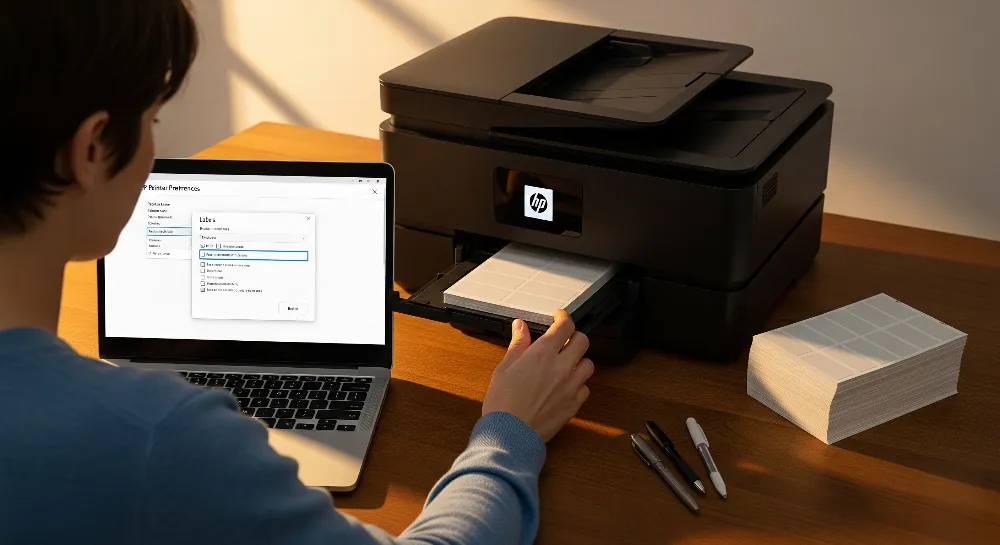
Load Label Sheets
Getting ready to print labels starts with loading the label paper the right way. People often overlook this step, but it can make a big difference in how well the printer works. If someone loads label sheets incorrectly, the printer might jam or misfeed. Here’s a simple way to load label sheets and keep printing smooth:
Check if the HP printer supports the label sheets you plan to use. Not all printers handle every type of label paper.
Inspect the label sheets. Make sure they are flat, not curled, and free from damage.
Fan the stack of labels gently. This helps prevent sheets from sticking together.
Place the label sheets in the correct tray. For most HP printers, Tray 1 or the manual feed tray works best for labels. If using the manual feed, load one sheet at a time and align it carefully.
Adjust the paper guides so they fit snugly against the label sheets. This keeps the sheets straight as they feed into the printer.
Select the right paper source in the printer settings. Choose the tray or manual feed option, depending on where you loaded the labels.
Tip: Always use label sheets recommended by HP. This reduces the chance of jams and helps the printer feed the sheets correctly.
If a jam happens, check all possible jam locations inside the printer. Use a flashlight if needed. Remove any stuck label sheets gently to avoid tearing them inside the machine.
Adjust Printer Settings
After loading the label sheets, the next step is to adjust the printer settings. This step helps the printer recognize the label paper and print with the best quality. People sometimes skip this part, but it can lead to smudged prints or poor label adhesion.
Open the printer settings on your computer. On Windows, use the Control Panel. On Mac, go to System Preferences.
Find the Printing Preferences or Print Settings for your HP printer.
Set the paper type to “Labels” or “Heavyweight.” This tells the printer to handle thicker label sheets and apply the right amount of ink or toner.
Adjust the paper size to match the label dimensions. If the label size is not listed, create a custom size.
Choose the correct paper source, such as Tray 1, Tray 2, or manual feed, depending on where you loaded the labels.
Use print preview before printing. This step lets you check alignment and layout, so the print lands on the labels correctly.
Selecting the correct media type in the printer settings is important. When someone chooses “Labels” or “Heavyweight,” the printer adjusts its mechanisms to handle thicker sheets. This helps the ink or toner stick to the label surface and prevents jams. If the wrong setting is used, prints may come out faded, smudged, or misaligned. The labels might not stick well, especially with laser printers that use heat to fuse toner.
Note: Updating the printer’s firmware and drivers can also help. New updates often fix bugs and improve how the printer handles different types of label paper.
By following these steps, people can avoid common printing problems and get sharp, professional-looking labels every time.
Create and Print Labels

Creating Labels in Microsoft Word
A lot of people want to print labels in Microsoft Word. This program makes it simple to make labels for addresses or shipping. First, open Word and click the Mailings tab. Then, find and click the Labels button. Word has label templates for brands like Avery. You can pick your label brand and product number. If you do not see your number, you can make a custom label size.
Type the address or other info in the template. You can change the font or add a logo. You can even put in a QR code. Word can help with mail merge for many labels. This lets you print a whole sheet with different names or addresses. Before printing, use Print Preview to check how things line up. This step helps you not waste label sheets.
Tip: Print a test page on plain paper first. This checks if things line up and saves your label sheets.
Using Label Templates
Templates help you make and print labels easily. You can find templates in Word, Canva, Maestro Label Designer, or Adobe Creative Suite. Each tool has different things it does best. Some are good for design. Others help with printing lots of labels or making barcodes.
Here is a table that compares popular software for making and printing labels with HP printers:
Software Tool | Key Features & Strengths | Ideal Users | HP Printer Compatibility |
|---|---|---|---|
Maestro Label Designer | Barcode & QR code, alignment tools, web-based, template support | Beginners, small businesses | Works with many label sizes, easy printing |
Adobe Creative Suite | Advanced design, pixel-perfect artwork, professional tools | Graphic designers, agencies | Direct printing, high-quality labels |
Canva | User-friendly, many templates, drag-and-drop, AI features | Individuals, small businesses | Download designs for HP printers |
Microsoft Word | Built-in label templates, basic design tools | Beginners, occasional label printers | Direct printing, simple address labels |
Pick a template that matches your label sheets. Set the scaling to 100% so labels print right. Using the wrong template or scale can mess up printing. Do not use font sizes smaller than 7pt. Use colors that are easy to read. Make sure to keep text and images inside safe areas. This stops things from getting cut off or printed wrong.
Note: Good label printing starts with the right template and careful setup.
Print Labels: Step-by-Step
People want to know how to print labels without mistakes. Here is a simple guide to help you print labels with an HP printer:
Open Word or another label design program.
Pick a label template that matches your label sheets.
Type in the info, like addresses or product names.
Change the text style and add pictures or logos if you want.
Use Print Preview to check how things look.
Print a test page on plain paper to check alignment.
Put the label sheets in the printer tray and adjust the guides.
Set the printer paper type to “Labels” or “Heavyweight.”
Pick the right paper size and set print scale to 100%.
Print your labels, one sheet at a time for best results.
Save your printer settings as profiles for next time. Use manual feed slots for printing many labels. Watch the printer to stop jams. If labels do not print right, check the paper size, type, and alignment. Update printer drivers and clean the tray to get better prints.
🖨️ To print labels well, follow each step and check your settings. This helps stop jams, misalignment, and wasted label sheets.
Troubleshoot Label Printing Issues
Fix Misalignment
Misalignment can mess up a whole sheet of labels. It wastes time and materials. Sometimes, HP printers move the label sheets as they print. This happens more with round labels or ones with borders. People might load the sheets the wrong way. Using the wrong paper size can also cause problems. If labels are bent or curled, they may not feed right.
Here are some ways to fix misalignment:
Try using the manual feed tray if your printer has one. This tray keeps the labels straight and helps stop shifting.
Change the material type setting to “Heavyweight” or “Labels.” This slows the printer down and helps labels stay in place.
Take borders off your label designs. Borders make it easier to see if things are not lined up.
Fan out the label sheets and load them carefully. Make sure the labels are flat and not bent.
Print a test page on plain paper first. This lets you check if things line up before using real labels.
Use label templates or software from the label maker. These help you control where things print.
Tip: Always make sure the label size matches what your printer supports. The wrong size can make labels print in the wrong spot.
Prevent Jams
Jams happen when labels do not go through the printer right. HP printers need good label sheets that fit their rules. If you put too many sheets in the tray, it can jam. If the guides are not lined up, that can cause jams too. Dust or dirt on the rollers can also make problems.
Here are steps to help stop jams:
Pick label sheets made for your HP printer. This helps them feed smoothly.
Do not put too many labels in the tray. Keep the stack small and neat.
Move the paper guides so they fit close to the label sheets.
Clean the rollers and trays often to get rid of dust.
Look at the rollers to see if they are worn out. Replace them if needed.
Update your printer’s firmware to help it work better.
Keep label sheets in a dry place so they do not bend.
Note: Some special or thick labels need a bypass tray. Always load labels with care and adjust the guides to help stop jams.
Improve Print Quality
Bad print quality makes labels look messy. Using the wrong label sheets can cause lines or bad colors. HP printers need the right kind of label for their type. Laser printers use heat, so only laser labels work. Inkjet labels soak up ink fast and stop smudges.
To make print quality better:
Pick the right media type and print quality in the settings.
Use label sheets made for your HP printer model.
Align the printhead from the printer’s control panel. Swipe down, tap Setup, pick Printer Maintenance, and choose Align Printhead.
Do not use labels that are bent, wrinkled, or damaged.
Print a test page on plain paper before using your labels.
🛑 If you use the wrong label sheets, like inkjet labels in a laser printer, you can break the printer. Always use the right label type for your printer.
Tips for Printing Labels
Store and Handle Labels
Many people forget how important it is to store labels the right way. Good storage and handling help you get neat, professional labels. HP suggests some easy habits to keep label sheets in good condition:
Print only one sheet at a time. This stops jams and keeps labels straight, especially if they are thick.
Wait a few minutes for ink to dry after printing. Inkjet printers need this so the ink does not smear.
Keep labels in a cool, dry place. Use the original box or a sealed container to protect them from heat and moisture.
Do not put sheets back in the printer if they are already partly printed. The backing gets weak and can cause jams or make labels peel off inside the printer.
Move the paper feed slider so it fits the label sheet. Do not put too many sheets in the tray. This helps the printer feed one sheet at a time.
Store labels at room temperature. Keep them away from sunlight and heat. Big changes in temperature can curl or damage the labels.
If labels go from cold to warm, let them sit for a day before printing.
Try to keep the storage humidity between 35% and 55%. Keep the temperature between 50°F and 86°F (10°C and 30°C).
Humidity and temperature can change how labels print. These things might make images crooked or cause bad results.
Maintain Your HP Printer
Taking care of your HP printer helps it print sharp labels every time. Here are some simple ways to keep your printer working well:
Clean the printhead and carriage contacts often. Dust and old ink can cause problems with printing.
Look at the carriage drive belt for damage. If you see cuts or fraying, change the belt so the printer does not break.
Put a little Teflon-based lubricant on the carriage and belt. Do not use WD-40.
Use the printer at least twice a month. This keeps the ink fresh and protects the printhead.
When you change cartridges, touch only the plastic parts. Do not touch the nozzles or contacts.
Do not refill cartridges. This keeps your warranty and print quality safe.
Clean the printhead every time you change the ribbon or roll of labels. Cleaning between changes also helps keep print quality high.
Cleaning and careful handling help HP printers make great labels and keep templates printing right.
Printing labels with an HP printer is simple if you follow steps. Pick the right label sheets for your printer. Load the label sheets into the tray with care. Change the printer settings to match the label sheets. Print a test page on plain paper first. This helps you see if everything lines up. If you have trouble, check the power and cables. Clear any jams in the printer. Update the printer drivers if needed. Make sure there is enough ink in the printer. HP can help you with live chat, social media, or their website. Using the right labels and these tips helps you print neat labels at home or work.
Quick tip: Use pre-cut label sheets and set the printer to “Labels” for easy printing.
FAQ
Can HP printers print on any label sheet?
No, HP printers cannot print on every label sheet. They work best with sheets made for inkjet or laser printers. Using the wrong type can cause jams or poor print quality. Always check the label packaging for printer compatibility.
Why do labels sometimes jam in an HP printer?
Labels jam when users load too many sheets, use curled labels, or pick the wrong tray. HP printers feed best with flat, single sheets. Keeping the guides snug and using the manual feed tray helps prevent jams.
How can someone fix blurry or faded label prints?
Blurry or faded prints often mean the wrong label type or print settings. Users should select “Labels” or “Heavyweight” in the printer menu. Clean printheads and use fresh, compatible label sheets for sharp results.
Can users print color labels with an HP printer?
Yes, most HP inkjet and color laser printers can print color labels. Users should pick label sheets made for color printing. For bright colors, use high-quality settings and genuine HP ink or toner.
What should someone do if the labels do not line up correctly?
Misalignment happens when the template does not match the label sheet. Users should double-check the template size and print a test page on plain paper. Adjusting the printer settings and using the correct tray can also help.
