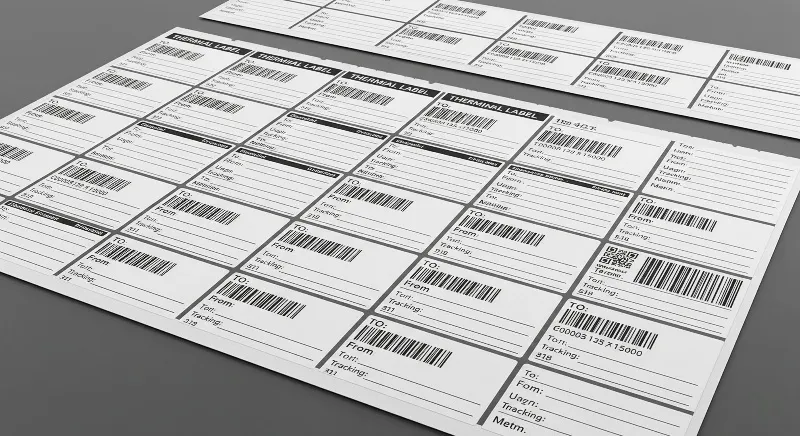
You can make custom shipping labels in a few easy steps. First, choose a tool or template that works for you. Type in your shipment details. Add your logo or brand to the design. Print the label when you are done. You can do this at home, at work, or for your business. Make sure to follow carrier rules. Use the right address format and fill in all needed fields. If you miss details, use hard-to-read labels, or put labels on bumpy spots, you may have delivery problems.
Key Takeaways
Pick the best tool or template to make your shipping label fast and simple.
Write all shipment details correctly, like sender and receiver addresses, package weight, and shipping method.
Put your logo and brand colors on your label to make it special and help customers know your business.
Print labels clearly on the largest flat side of your package. Use good paper or a thermal printer.
Check your label for mistakes and follow carrier rules to stop delivery delays and extra fees.
Shipping Labels Basics
What Is a Shipping Label
A shipping label is a sticker or paper you put on a package. It goes on before you send the package. The label tells the carrier, like USPS or FedEx, where to send your package. It also tells them how to get it there. You write important details on the label. This helps your package not get lost or delayed.
Here’s what you usually see on a shipping label:
Description | |
|---|---|
Sender’s Information | Name and address of the sender |
Recipient’s Information | Full delivery address, including apartment or suite numbers |
Package Weight | Actual weight for cost and sorting |
Destination Postal Code | ZIP or postal code for fast routing |
Shipping Class/Service Level | How fast you want it delivered (Ground, Priority, Overnight) |
Tracking Barcode & Number | Scannable code and number for tracking |
You should print the label so it is easy to read. Put it on the longest side of your box. If you use an old box, take off any old labels first. Carriers want you to use strong tape. Make sure the label is flat and not wrinkled.
Why Shipping Labels Matter
Shipping labels do more than show an address. They help your package get to the right place. Carriers scan the barcode or QR code at every stop. This keeps your package moving the right way. You can also track your package online.
Tip: Always check the address and make sure the label is clear. This helps you avoid most delivery problems.
Here’s how shipping labels help with tracking and delivery:
Role in Tracking and Delivery Process | |
|---|---|
Origin and Destination Addresses | Make sure your package goes to the right place |
Gets scanned at each stop for real-time updates | |
Service Information | Tells the carrier how fast to deliver |
Tracking Number | Lets you and your customer follow the package online |
If you make a mistake on the label, your package could be late. It might get lost or sent back to you. Businesses can lose money and customers if labels are wrong. For international shipping, the rules are even stricter. You must use clear, printed labels. Write in all capital letters and use full names. Customs may hold your package if you forget something.
Customers get upset if they cannot track their orders or if packages are late.
Carriers might charge extra or send your package back if the label is wrong.
So, spend a few extra minutes to make your shipping label right. This can save you time, money, and stress.
Tools for Custom Shipping Labels

Templates and Online Makers
There are many ways to make custom shipping labels. You can use online makers or templates to start quickly. Some popular tools are Canva, Avery Design & Print, OnlineLabels.com, and Adobe Express. These tools let you pick a template or use your own design. You can add text, pictures, and barcodes to your label. Many of these sites have free plans, so you can try them without paying.
Here’s a quick look at some top online tools and what they offer:
Tool | Key Features | Pros |
|---|---|---|
Canva | Label templates, drag-and-drop, upload images, graphics library | Easy to use, free plan, real-time collaboration |
Avery Design & Print | Templates for Avery sheets, batch import, barcode support | Perfect for Avery labels, browser-based, free |
OnlineLabels.com | Templates, barcode/QR code generator, batch printing | Simple, supports layered designs, free with label purchase |
Adobe Express | Professional templates, Creative Cloud integration | High-quality design, user-friendly, free and premium plans |
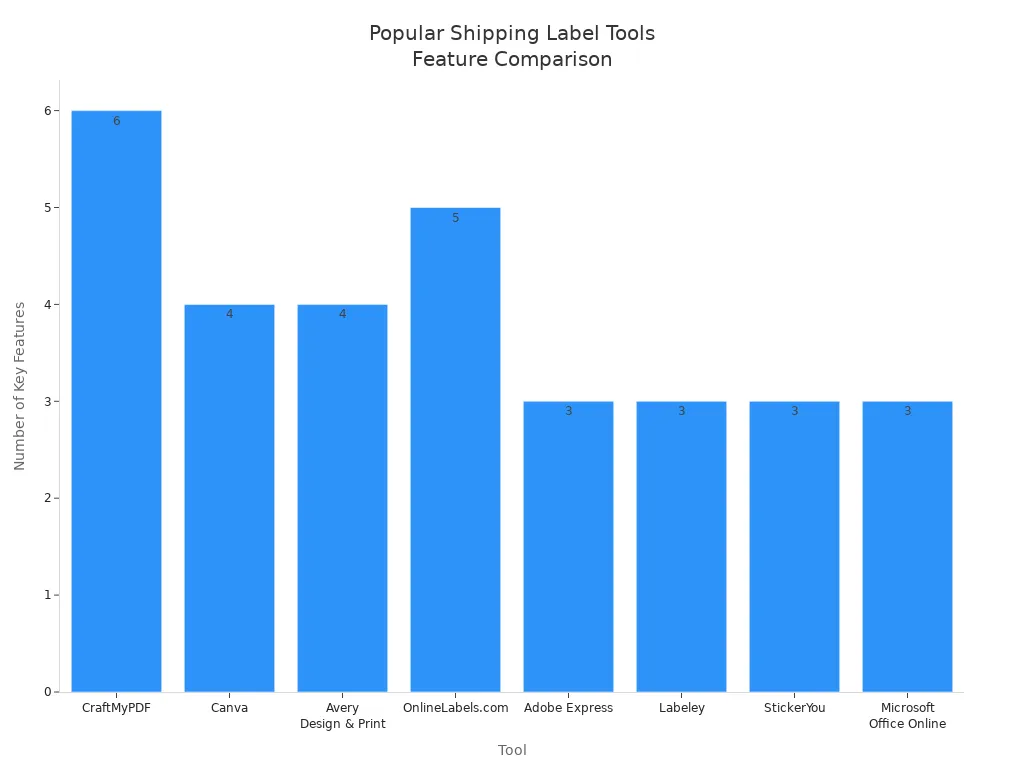
Tip: Try out a few tools to see which one is easiest for you.
Design Custom Shipping Labels
You can make your shipping labels special by adding your logo or brand colors. Most online makers let you upload your own pictures or use their graphics. When you use your logo and keep the same style, people remember your brand more. Studies show that using the same logo and look helps people know your brand and can help you sell more. A custom label also makes your package look nicer and helps customers trust you.
Add your logo so people know your brand right away.
Use your brand colors and fonts to match your business.
Write a thank-you note or message to make it personal.
Custom shipping labels do more than show an address. They help your package stand out and make your brand easy to remember.
Software and Apps
If you have an online store or ship many packages, you may want to use special software or apps. These tools help you make, print, and manage lots of shipping labels at once. Many connect with e-commerce sites like Shopify or Amazon. You can print labels automatically, track your packages, and even get shipping discounts.
Here’s a table with some popular software and their features:
Software/App | Key Features | Best For | Notes |
|---|---|---|---|
ShippingEasy | Shopify integration, discounted rates, automated printing, returns management | Small to large e-commerce stores | Robust features, some users find interface tricky |
Shippo | Unlimited store connections, branded labels, automation, tracking | Retailers with unique workflows | Intuitive design, strong customer support |
Pirate Ship | Discounted rates, easy setup, automatic address correction | Beginners and small businesses | No monthly fees, simple interface |
ShipStation | Multi-carrier shipping, automated labels, order management | Brands needing many integrations | User-friendly, automates shipping processes |
Stamps.com | USPS integration, discounted postage, automated tracking | USPS-focused businesses | Easy to use, good for USPS shipping |
You can pick the tool that works best for you. Some are simple, and some have more features. The right tool makes making custom shipping labels fast and easy.
Create Custom Shipping Labels
Enter Shipment Details
When you start making custom shipping labels, you need to fill in all the shipment details. This step is super important. If you miss something or type it wrong, your package might get lost or delayed. Most online tools and carrier websites will ask you for the following:
Recipient’s full name and address (including apartment or suite number)
Shipping method (like Priority, Express, or Ground)
Package weight and size
Tracking number (the tool usually creates this for you)
Barcodes or QR codes for tracking
Special instructions, like “Fragile” or customs info for international packages
Tip: Always double-check the address. Use the correct format, like USPS wants: all caps, no punctuation, and full street names. For example:
123 MAIN ST APT 4B, NEW YORK NY 10001
Here’s a simple step-by-step guide you can follow with most online label makers:
Enter the sender and recipient addresses. Make sure every field is filled out.
Pick the shipping date and choose your package type.
Type in the weight and size of your box or envelope.
Click to see shipping rates and pick the one that fits your needs.
Add extras like insurance or a delivery signature if you want.
Pay for the label and get your tracking number.
If you ship outside the country, you’ll need to add customs details, like what’s inside the box and how much it’s worth. This helps your package clear customs without problems.
Customize Label Design
Now comes the fun part—making your label look unique! Custom shipping labels let you show off your brand and make your packages stand out. You can add your logo, use your brand colors, or even write a thank-you note.
When you design your label, keep these things in mind:
Use clear, easy-to-read fonts. Sans-serif fonts work best for addresses and details.
Make sure the font size is big enough to read from a normal distance.
Don’t use too many colors. Stick to your brand colors, but keep the label easy to read.
Place your logo in a spot that doesn’t cover up important info or barcodes.
Leave enough white space so the label doesn’t look crowded.
Make sure barcodes and tracking numbers are sharp and not blurry.
Note: Carriers scan your label at every stop. If the barcode is hard to read or the address is messy, your package could get delayed. Always print your label in high quality and never handwrite it.
You can also pick the label size and shape that fits your package. Most people use 4×6 inch labels, but you can choose other sizes if you need. Just make sure the label fits flat on your box or envelope.
Save or Download
After you finish your design and fill in all the details, you need to save or download your label. Most tools let you pick from a few file formats. Here’s a quick table to help you choose:
File Format | What It Is | When to Use It |
|---|---|---|
Standard file for most printers. Works with inkjet, laser, and thermal printers. | Best for home or office printing. Most carriers accept it. | |
ZPL | Special file for Zebra thermal printers. | Use if you have a Zebra printer and print lots of labels. |
PNG | Image file, good for some thermal printers like Dymo. | Use if your printer needs image files. |
Tip: Save your label as a PDF if you’re not sure. It works with almost every printer and is easy to share or reprint.
Before you print, check your label one more time. Make sure all the info is correct and the design looks clear. If you spot a mistake, fix it before you print. This saves you time and money.
When you’re ready, print your label and stick it on the biggest, flattest side of your package. Avoid corners or seams so the carrier can scan it easily.
By following these steps, you can create custom shipping labels that look great and help your packages arrive on time.
Print and Apply Labels
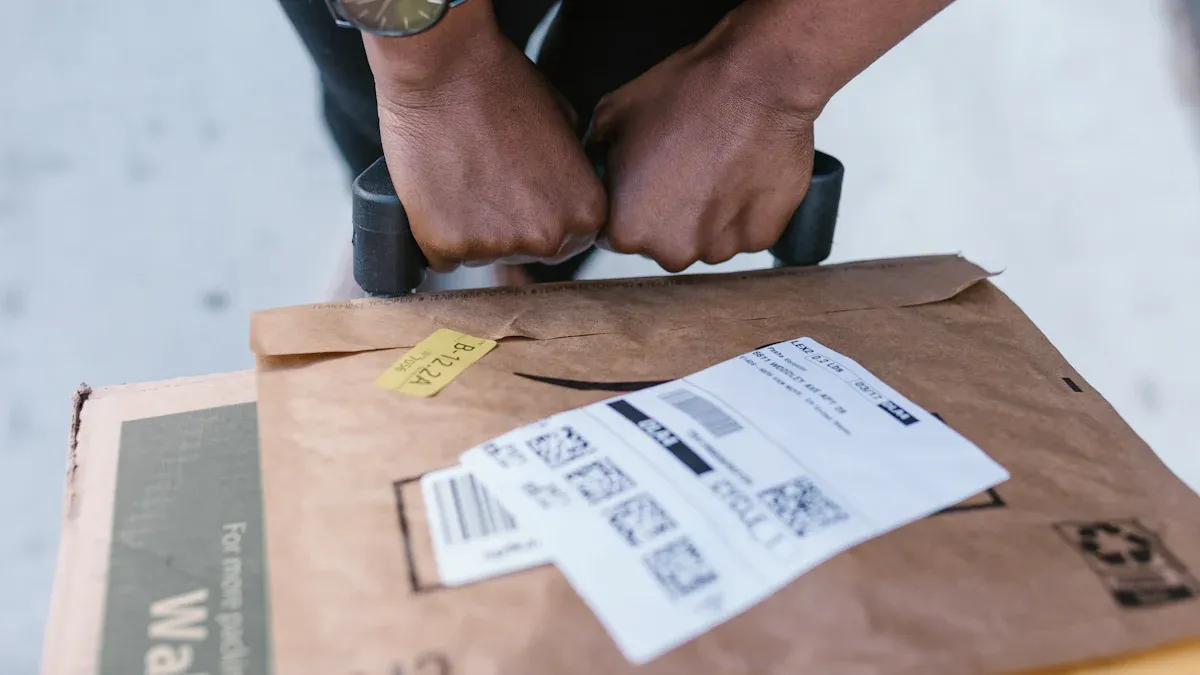
Printer Options
You have a few choices when it comes to printing your shipping labels. Many people use inkjet or laser printers at home. These work fine for small batches. If you ship a lot, thermal label printers are a great pick. They print fast, make sharp labels, and you never need to buy ink or toner. Here’s a quick look at some popular models:
Printer Model | Print Technology | Speed/Resolution | Key Strengths | Limitations |
|---|---|---|---|---|
Dymo LabelWriter 450 | Thermal | 51 labels/min, 600×300 dpi | Fast, no ink needed, cost-efficient | No wireless, black & white only |
Brother P-touch PT-D600 | Thermal (laminated) | Slower, 180 dpi | Laminated labels, color display | Bulkier, slower |
Rollo Label Printer | Thermal | 150 mm/s, high res | Super fast, works with shipping platforms | Higher cost, single-purpose |
Thermal printers stand out for speed and quality. You can connect them with USB. Some models work with shipping sites like Shopify or Amazon.
Tip: Always test print one label before printing a big batch. This helps you catch mistakes early.
Label Paper vs. Regular Paper
You can print labels on special label paper or just use regular paper and tape. Each has pros and cons:
Paper labels are cheap and easy to use. They work well for most packages.
They tear easily and are not waterproof. Rain or rough handling can damage them.
Synthetic labels (like polypropylene) cost more but last longer and resist water.
For most home shipping, paper labels do the job and scan well.
If you want your label to last through bad weather or rough trips, try synthetic label paper.
Label Placement
Where you stick your label matters a lot. Carriers have rules to help your package arrive safely:
Put the label on the biggest, flattest side of your box.
Keep it away from seams, corners, or edges. This stops peeling or tearing.
Make sure the barcode is easy to see and scan.
Leave space around the label—don’t cover it with tape or other stickers.
Note: Good label placement helps your package move smoothly and avoids delays.
If you follow these steps, your shipping labels will print clearly and stay put until your package reaches its new home.
Best Practices
Accuracy Tips
Getting your shipping labels right is key to smooth deliveries. You want every package to reach its destination without trouble. Here are some tips to help you avoid mistakes:
Double-check all addresses before printing. Make sure names, street numbers, and ZIP codes are correct.
Use address validation tools. These tools catch errors and help you avoid returned packages.
Print labels with clear, bold text and sharp barcodes. Fuzzy labels can cause scanning problems.
Place the label on the largest flat side of the box. Keep it away from seams and corners.
Don’t cover the label with tape or other stickers. Barcodes need to stay visible.
Train anyone who helps you ship to follow these steps every time.
Tip: For big shipments, inspect a few labels from each batch. This helps you catch mistakes early.
Cost-Saving Ideas
You can save money on shipping labels if you plan ahead. Here are some smart ways to cut costs:
Print custom shipping labels in bulk if you ship a lot. Bulk orders lower the price per label.
If your shipments change often, try on-demand printing. This lets you print only what you need and update designs quickly.
Compare shipping rates from different carriers. Some offer discounts for businesses or bulk shipping.
Buy generic label stock in large packs. This usually costs less than branded labels.
Place your printer near your packing area. This saves time and reduces mistakes.
Use the right box size for each order. Smaller boxes can lower shipping fees.
Method | Best For | Savings Potential |
|---|---|---|
Bulk Printing | High-volume shippers | Lower per-label cost |
On-Demand Printing | Small or changing needs | Less waste, flexible |
Carrier Discounts | Any business | Up to 90% off rates |
Automation Options
Automation makes shipping faster and more accurate. You can use software that connects to your online store. These tools pull in order details, pick the best carrier, and print labels with just a click.
Automation cuts down on manual entry, so you make fewer mistakes.
You get real-time tracking updates for your customers.
Many tools let you handle orders from different stores in one place.
You can scale up during busy times without hiring extra help.
Popular automation tools like Zapier, Airtable, and CraftMyPDF work with e-commerce platforms. They help you create custom shipping labels automatically and keep your workflow smooth.
Note: Automation can reduce your shipping time by more than half and help you avoid costly errors.
You have many ways to create shipping labels that fit your needs. Start by picking a method that matches your shipping volume and budget.
Manual label creation works well for small batches.
Shipping software and thermal printers help you save time and money as you grow.
Always check your label for accuracy and follow carrier rules.
Professional printing or automation can boost your speed and brand image when your business gets busy.
Following carrier guidelines keeps your packages moving and your customers happy.
FAQ
How do I print a shipping label at home?
You can print your label using a regular inkjet or laser printer. Download your label as a PDF, open it, and click print. Use label paper or plain paper, then tape the label flat on your package.
Can I handwrite a shipping label?
You should not handwrite shipping labels. Carriers need to scan barcodes and read addresses clearly. Always print your label for the best results. This helps your package arrive on time.
What size should my shipping label be?
Most carriers use 4×6 inch labels. This size fits most packages and works with many printers. Check your carrier’s website for their preferred label size before printing.
Can I add my logo or brand colors to a shipping label?
Yes! Many online tools let you upload your logo and pick your brand colors. This makes your package look professional and helps people remember your business.
